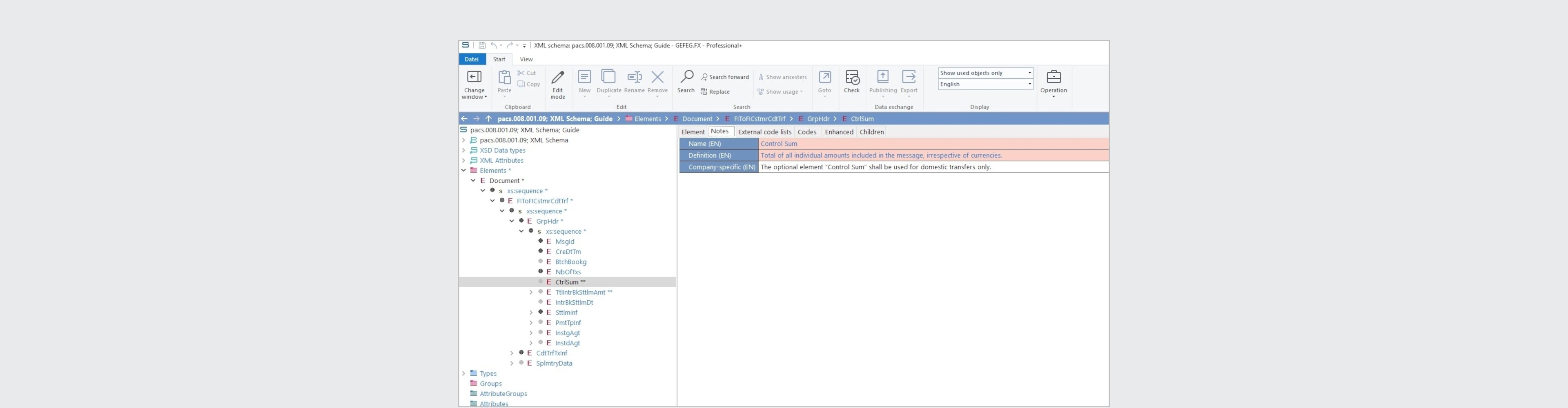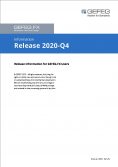GEFEG.FX Quarterly Update – What is New?
Data packages in GEFEG.FX
- ISO20022 – Data model and Code lists, 09/2020 Updates
- OAGIS 10.6 Standard and Enterprise Edition
FACELIFT for GEFEG.FX: Now with ribbons (menu bands)
GEFEG.FX now presents itself with a new face. Menu functions are clearly grouped in ribbons. As known from other software applications, ribbons are used to group related functions and commands, allowing you to edit your specifications faster and more efficiently. For example: the commands for delete, rename and insert are bundled in the Organization group. By means of the icons you can recognize the linked function at first glance and do not have to navigate through the context menu.
When opening a test data layout, it is not necessary to select a test file
When testing incoming or outgoing messages in GEFEG.FX, you will save a lot of effort that would otherwise be required for the analysis of structure or format deviations of faulty messages. Use the results of the tests in the log files as a basis for subsequent error correction.
If you want to discuss or forward your test files afterwards, you can create test message documentation in GEFEG.FX and use layouts to create a user-specific, uniform presentation.
The test scenario may comprise a single message or a set of several hundred messages. You can also use test data layouts for the targeted output of selected information of a test message.
In the new release we have optimized the layout editing: Until now, to edit test data layouts, a test file had to be determined in advance, which was used to display the layout. Now test data layouts are opened for editing without having to call up test files.
Improve navigation in your HTML documentation with modern drop-down menus
Many GEFEG.FX users create human-readable HTML documentation of their specifications in addition to PDF and Word documentation. For this purpose GEFEG.FX automatically generates hyperlinks within the structure of your object at the push of a button.
HTML documentation is particularly suitable for publication on web pages. By publishing your specifications in HTML format, you enable your partners to browse in a user-friendly way and quickly find the information they are looking for in your complex or extensive specification(s). Instead of laboriously flipping back and forth in a PDF or Word file, your partners can easily click through the documentation.
From now on, drop-down menus are also available in HTML documentation. This makes navigation clearer and easier, as the following example shows: You use variants of schemas or data models that differ slightly from each other. Use dropdown menus to group these variants together and select them from a drop-down list.