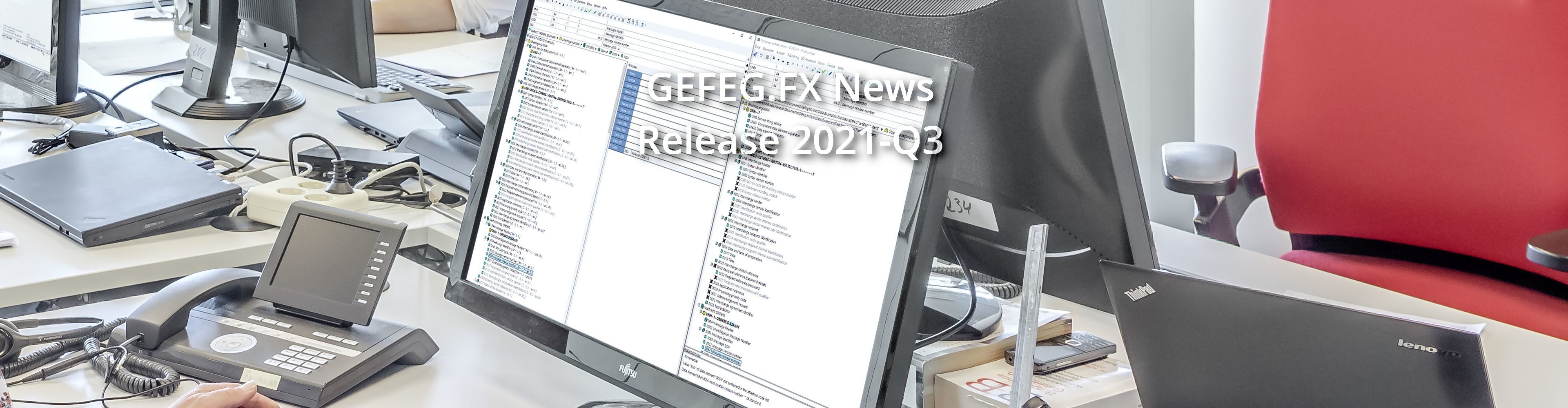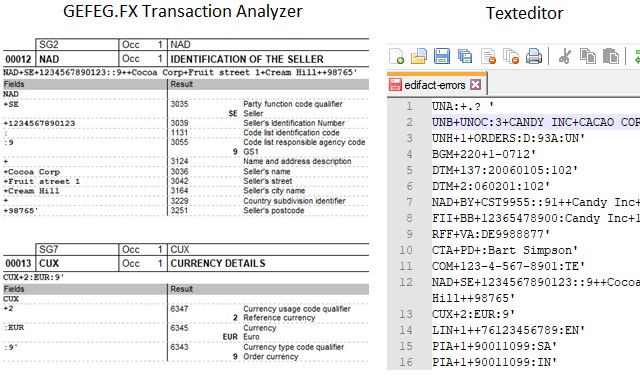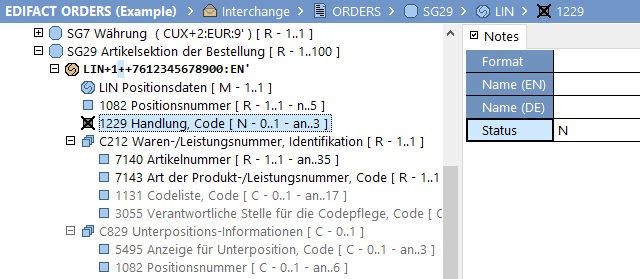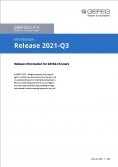What is New in the Quarterly Release 2021-Q3?
New data packages in GEFEG.FX
- UN/EDIFACT D.21A
- New version
- GS1 EANCOM® Implementation Guidelines
- New: In coordination with GS1 Germany, the application recommendations in GEFEG.FX are now provided as a separate module.
Easily transform EDI to APIs? Reuse your data models in APIs now. Think model-First with GEFEG.FX
From now on, GEFEG.FX supports the development of APIs on the basis of OpenAPI 3.x. And the best thing is: you can reuse your data in APIs and use your existing messages.
Clearer error messages and further improvements in message validation
For a business process to run smoothly, a message must be error-free – that is, compliant with company-specific EDI guidelines. For this reason, checking incoming or outgoing business messages for errors is a standard task for EDI teams. Our GEFEG.FX software supports EDI teams in this task, for example, by allowing messages to be validated in a test environment, by systematically checking test scenarios, or by providing error messages that clearly and unambiguously indicate the error. The following advancements support you even better in validation and testing.
Faster correction of errors through more understandable error messages!
The result of a validation in GEFEG.FX is an error log that outputs human-readable error messages in addition to technical meta information. Based on the error message, the user not only recognizes the position where an error occurred, but also immediately understands the deviation in content from the specification. In GEFEG.FX, the note “Check” is used for the error message as well as for the output of the error location. For example, a standard error description for the date format reads like this:
“The date format is incorrect. Specify “ram: DateTimeString” in the format CCYYMMDD.”
As of the current GEFEG.FX, you can describe error messages even more precisely. Build understandable identifiers into your “Check” note by embedding a link to any other note in the error message. If you describe a date field more precisely with a GEFEG.FX note, for example with the information “Delivery date” from the note “Definition”, the above error message would be output with the following text:
“The date information is incorrect. Specify the “delivery date” in the format CCYYMMDD. “
Thus, the error message is more understandable and the correction will be faster, since the user will immediately recognize the correct place in the message.
Document your test messages with one click!
Usually messages, and mostly also test messages of data formats of the classic EDI, for example ASC X12, EDIFACT, IDOC, Flatfile etc. are opened in a text editor.
As a GEFEG.FX user, you can also visualize your test messages using GEFEG.FX reports, in particular the GEFEG.FX Transaction Analyzer: Both experienced EDI experts and EDI beginners can use the crosscheck between the sample message and the standard to evaluate the contents of the message, interpret them more accurately and read off any errors.